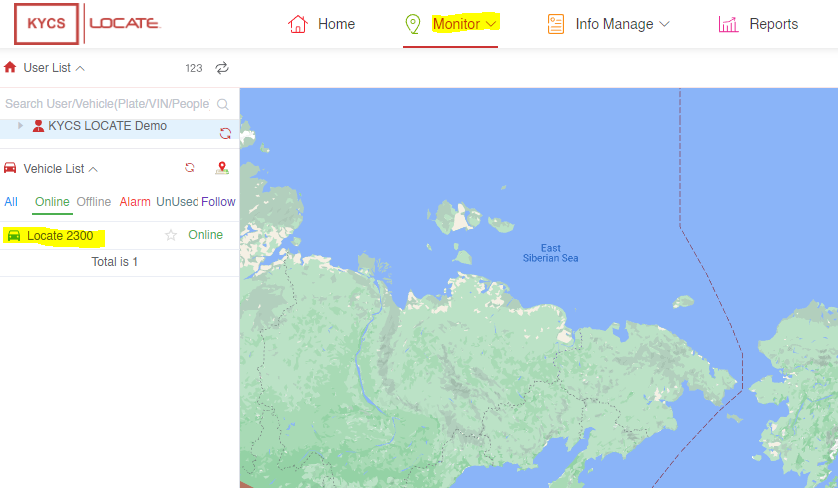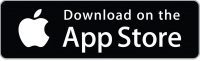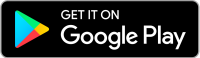Register on the web platform
Your KYCS Locate device will be automatically activated within 48 hours after purchase.
To view your device on the Kycs Locate web platform you must first create an account by verifying your email address.
Step 1:
Click on the green www.kycslocate.com button or copy and paste https://www.kycslocate.com/ in your browser.
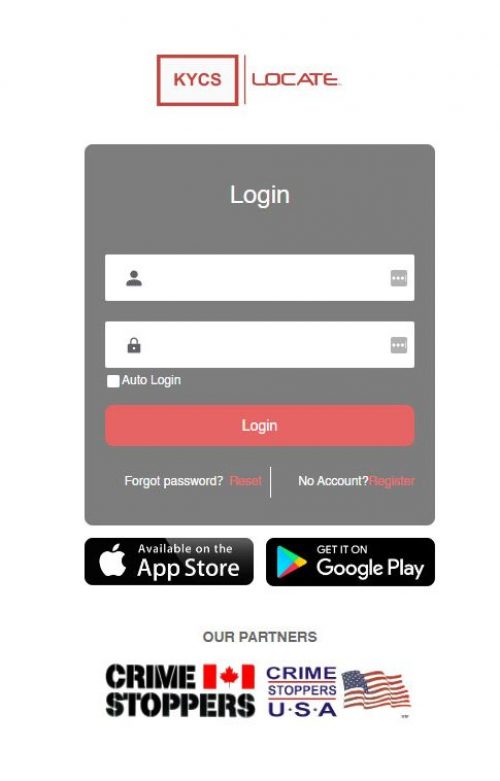
Step 2:
Click the red word register in the yellow circle. This will take you to the Set-up Your new Account page
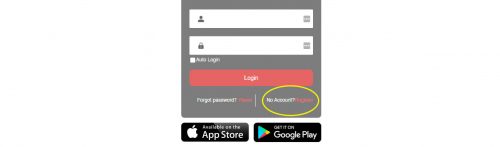
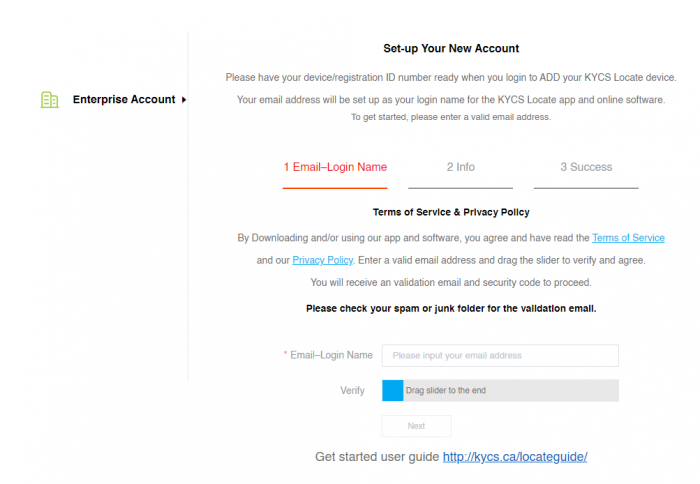
Step 3:
Enter a valid email address. This will be your login name
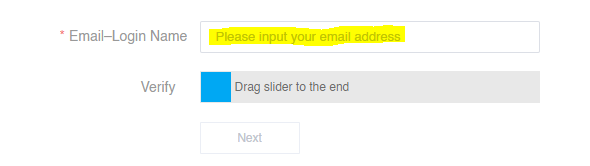
Step 4:
Put your cursor over the blue box it will turn to a hand, then drag it all the way to the right until it says verify success. Click Next
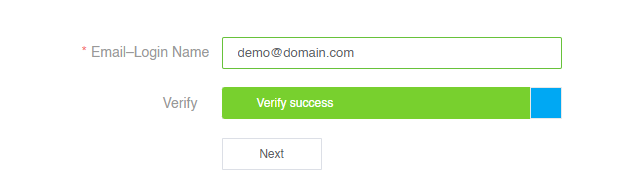
Step 5:
A verification code has been sent to your email address.
If you didn’t receive an email please NOTE: Check your spam folder.
You have 2 minutes to enter the verification code in the box and click on ok
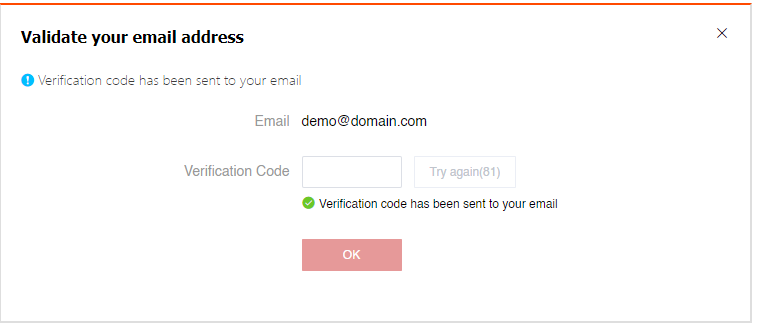
Step 6:
Here you will create your login credentials to for the KYCS Locate web platform.
Enter an Account name, add a contact name, password and confirm your password and click next.
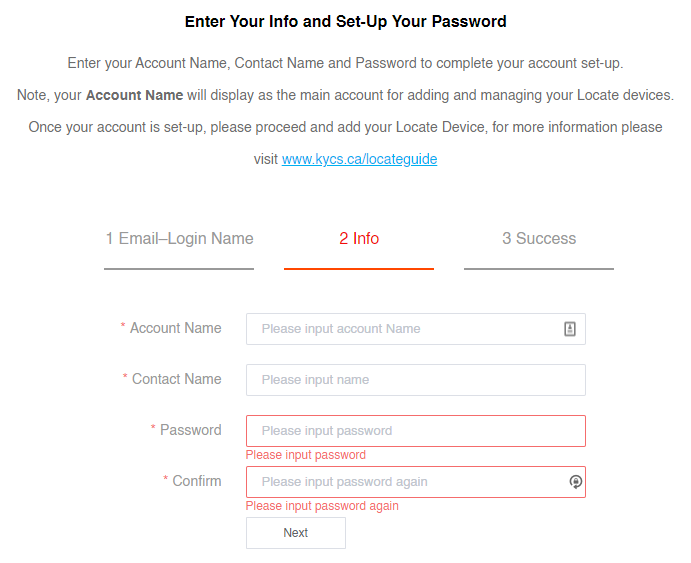
Step 7:
To view your device on the web platform or Mobile app it must be added to your account.
Add your KYCS Locate device.
You will automatically be directed to the login page.
Enter your login name and password from above and click login.
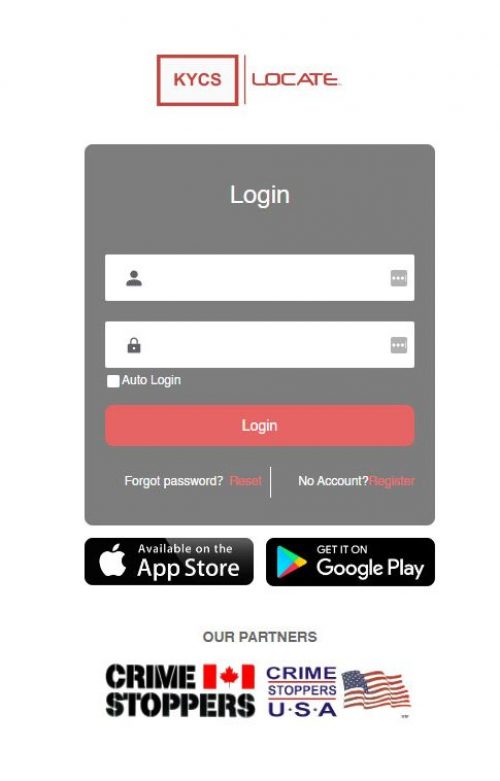
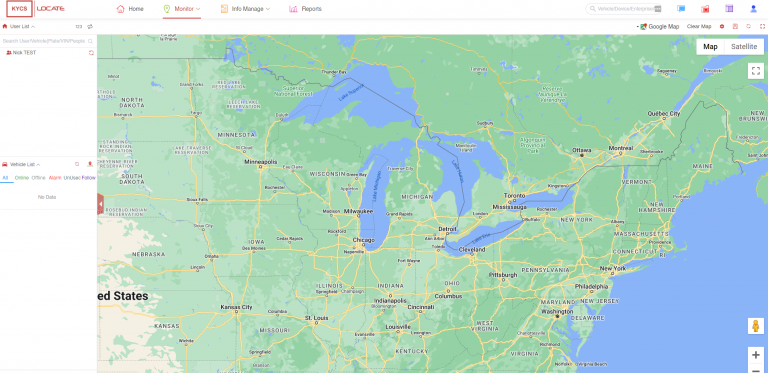
Step 8:
Go to the top menu, click on “Info Manage” and in the drop down menu select “Vehicle”
Click on the “Activate Device” icon, picture below. It is the circle with the star high lighted in yellow
The icon is located at the top sub menu under the main menu.
Enter your Device ID and click on “Activate”.

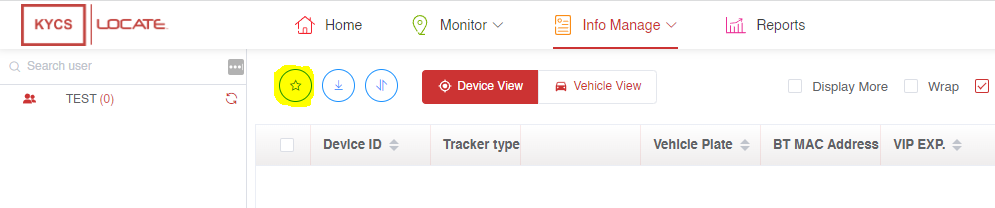
Step 9:
You can find your Device ID in the pdf certificate or the welcome email sent by KYCS Locate.
Enter your Device ID and click on “Activate”.
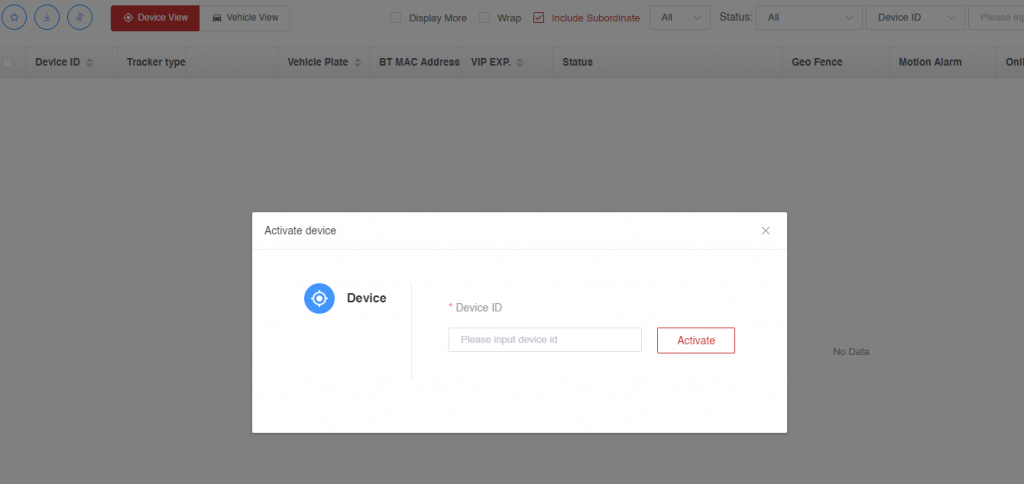
You can now view your device
Click on Monitor at the top of the page and the mapping will appear
Click on your device in the left column .